You may be aware that the Nigerian Identification Number (NIN) slip has been updated by the National Identity Management Commission (NIMC). You may now print out the Improved NIN Slip in plastic, laminate it, and use it as a convenient physical form of identification that you can keep in your pocket, bag, or wallet. The slip has a QR code that makes it simple for others to scan it using the NIMC MWS Mobile ID software to confirm its authenticity.
So if you want to get your hands on this improved version of your NIN slip, it’s easy. Here, we’ll show you step-by-step how to download and how to print your brand-new NIN slip in no time. Plus, we’ll provide some helpful tips along the way that will make it even easier for you to have access to your new NIN slip.
What Is the New Improved Nigerian Identity Number (NIN) Slip?
The Nigerian Identity Number (NIN) slip is a special document that contains your 11-digit NIN, which is needed for various legal transactions. It is issued by the National Identity Management Commission (NIMC) and is required for services such as bank accounts, taxation matters, passport application processing, university admission, and more.
The new, improved NIN slip offers enhanced security features while being a convenient way of storing information. Its features include an improved design that clearly displays the individual’s personal biometric data like photograph and DOB, making it difficult to counterfeit or tamper with. Additionally, the NIN slip now has a QR code that can be scanned to confirm its authenticity.
Due to the new NIN slip’s front and back views, it is simple to transform it into a plastic ID card. Organizations may eventually stop accepting the black-and-white NIN slip because it is so simple to fabricate.
Where to Get Your NIN Slip
Have you been looking for a way to print out your new and improved NIN Slip?
The easiest way to get your NIN Slip is to visit the National Identity Management Commission’s website and sign-up for an account. From there, you’ll be able to access your slip and print it right away.
For those who are not tech savvy, the Commission also offers physical assistance at their state offices. There, they’ll be able to guide you through the steps needed to print out your slip.
How to Print Your New Improved NIN Slip
Printing your New, Improved NIN slip is a simple process that will have you set up in no time. Here’s what you have to do:
Method 1:
- Launch the MWS Mobile ID app installed on your device (Android or iOS). Make sure you have the current version of the app installed or updated.
- Enter your PIN on the lock screen to continue. Select “PRINT NIN SLIP” on the “Home” screen. A login form with your “USERID” and “OTP” will be automatically displayed; tap on the “Login” button to continue.
- You are now successfully logged into the portal linked to your Mobile ID app.
- There are two types of NIN Slip, the Premium and Standard, which you can print from your dashboard.
- To print the Premium NIN Slip, tap on the “PRINT PREMIUM NIN SLIP” button to continue.
- Tap the “Pay With Remita” button to continue.
- To print the Standard NIN Slip, tap on the hamburger icon on the top left corner of the screen.
- Select “Print Standard NIN Slip” from the menu.
- Tap the “Pay With Remita” button to continue.
- Tap on the “Pay” button for the selected choice of slip to continue.
- It is recommended you use the “card” payment option. Do not cancel or exit the app immediately after making the payment; wait for the REMITA process to be completed.
- After getting to the successful payment notification screen, tap on the download button to download your NIN slip.
- The NIN slip download process will be initiated. For iOS users, you will be asked to choose a location to save the pdf file.
- Select the “Save to files” option in the next widget that pops up.
- Tap on the “Files” icon in the apps section on your mobile device, and your PDF NIN slip should be there.
- For Android users, simply check your “Download” folder to find the saved PDF NIN slip.
Method 2:
Before you proceed, ensure you have already enrolled and gotten your NIN. You’ll need your NIN when installing NIMC’s MWS Mobile ID app.
- Go to the https://myportal.nimc.gov.ng or https://dashboard.nimc.gov.ng online portal.
- If you have not downloaded and installed the NIMC MWS Mobile ID app on your mobile device.
- Learn more at https://nimc.gov.ng/mobile-digital-id/ Access NIMC’s MWS Mobile ID app on your mobile device.
- Ensure your device is connected to the Internet.
- On the app’s home screen, tap on the “SECURITY PIN” button.
- Take note of the “UserID” and “One Time PIN (OTP)” now displayed on the app’s “Security PIN” section.
- If you do not have a smartphone, you can dial the USSD code *346*2*Your NIN# on any other mobile phone to get the UserID and OTP via SMS.
- Use the UserID and OTP to log into NIMC portal.
- Go to the “Print Premium Slip” or “Print Standard Slip” menu section on the portal’s homepage.
- Make the required payment, then download the front and rear parts of your Slip as a PDF document.
- You can now print out the PDF document, cut it to the right size, fold it, and laminate your Improved NIN Slip if you like.
For inquiries or support, contact mobileid@nimc.gov.ng
Now that you know how to do it, there’s nothing stopping you from getting your New Improved NIN slip and getting started on the next step of the enrollment process.
How to Convert Your NIN Slip to a Plastic ID Card
You should make your NIN slip into a plastic ID card rather than keeping it as is to make it more durable and stop it from deteriorating.
Visit a cybercafé with an ID card printer and request that they turn your NIN slip into a plastic ID card.
You can request that they laminate it if there isn’t a cafe in your region that has a machine like that. At least, the majority of cybercafes have laminating equipment.
Now that you know how to print your NIN slip online, you need to take precautions to safeguard yourself in case your card disappears or ends up in the wrong hands.
How To Fix the Error Notice “UserID does not exist”
The procedures listed below will help you address the issue if you encounter the error notice “UserID does not exist” when attempting to log into the portal:
- Log into your NIMC MWS Mobile ID app and go to the “Settings” menu.
- Tap on the “Wipe Mobile ID Data” option.
- You will be requested to input your NIN again.
- Log into your MWS Mobile ID app once more.
- Go to the “SECURITY PIN” button and tap on it; you will find your UserID and OTP to log into the portal displayed.
Conclusion
Printing your NIN slip is an easy process, but it is important to be aware of the types of slips available and the information needed in order to obtain them. It is also important to ensure that you are using the latest version of the NIN slip to ensure that your information is up-to-date and accurate.
Printing your NIN slip can be done quickly and easily with the right knowledge, and it can help you save time and money in the future. Whether you need it for employment purposes, government services, or any other purpose, having an updated NIN slip is valuable.

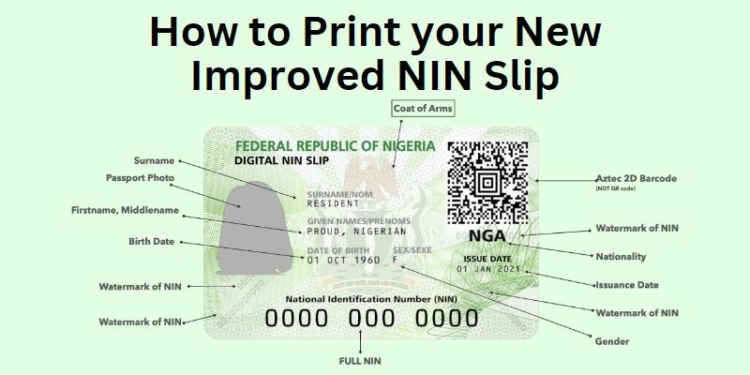
Discussion about this post