Keystone Bank is offering a modern experience that puts you in control of your money. Their online banking platform lets you manage your accounts whenever and wherever is most convenient for you. No more rushing to the branch before closing or waiting on hold for the next available teller.
With Keystone Internet Banking, you can check balances, pay bills, transfer funds, and so much more right from your laptop, tablet, or phone. Setting up an account is quick and easy, and you’ll have 24/7 access to tools that make banking simple. Take a few minutes now to register for this free service and discover how Keystone is revolutionizing the way you bank. Read on to learn more!
What Is Keystone Internet Banking?
Keystone Internet Banking allows you to manage your bank accounts online anytime, anywhere. To get started, register for the service through your bank’s website or mobile banking app.
Keystone Internet Banking utilizes state-of-the-art security and encryption software to keep your information private and protected at all times. With 24/7 access, staying on top of your finances has never been more convenient. Why wait? Sign up today and experience the freedom of banking on your schedule.
Features of Keystone Internet Banking
Once you’ve registered for Keystone Internet Banking, you’ll have access to many useful features that make managing your money convenient and secure.
View Account Balances and Transactions
You can view up-to-date balances and details of recent transactions for all your Keystone accounts, including checking, savings, loans, lines of credit, and more. Check on your accounts as often as you like, 24 hours a day, 7 days a week.
Pay Bills
Pay any bill anytime, as long as you have the payee’s information. Set up recurring payments or schedule one-time payments up to a year in advance. Get payment alerts and confirmations, so you know your bills were paid on time.
Transfer Funds
Easily move money between your Keystone accounts or transfer to accounts at other financial institutions. Set up recurring or one-time transfers to automatically save or invest each month.
Manage Alerts
Set up custom alerts to notify you via email or text about account balances, transactions, payments due, transfers, and security notifications. Stay on top of your accounts and catch any unauthorized activity right away.
Open Additional Accounts
Apply to open new Keystone accounts like high-interest savings, money market, and investment accounts. Get competitive rates and the convenience of managing all your accounts in one place.
Other features include the ability to log in with your mobile app details, the option to hide/display account balance from shoulder surfers, Lifestyle (Movie tickets, Flight tickets), Self-service limit increase, Booking fixed deposits, and Standing Instruction/Book a recurrent bill.
With Keystone Internet Banking, your money is at your fingertips anytime you need it. Enjoy the freedom of banking on your schedule! If at any time you have issues logging in or accessing your accounts, contact Keystone Bank’s customer service for assistance.
How to Register For Keystone Internet Banking
Let’s take a closer look at some simple actions that may show us how to register for Keystone Bank Internet banking. Follow these procedures and read carefully.
- Visit any Keystone Bank Branch close to you. Make your way to the customer service desk and request an internet banking application form.
- Fill in the details required on the application form and return it to the customer service desk. Once you do that, the customer service will work on it.
- Once your account has been set up on the platform, you will be notified alongside your login details for the internet banking platform.
- Follow the link given in the information received so as to be able to change your password.
- Once you’ve changed your password, then you can begin to use the Internet banking platform for your transactions.
Registration Process with Account Number
- Go to the Keystone Bank website (www.keystonebankng.com) or Open the Keystone Bank Mobile app.
- Click on Register
- Input account number
- OTP is sent to your registered email and phone number
- Create a preferred username, password, Transaction PIN, and input OTP.
- Enrollment successful
- Select three security questions.
- Then, log in.
Registration Process with Account Number and Debit Card
- Go to the Keystone Bank website (www.keystonebankng.com) or Open the Keystone Bank Mobile app.
- Click on Register.
- Input your account number and the last 6 digits of your debit card.
- OTP is sent to your registered email and phone number.
- Create a preferred username, password, transaction PIN, and input OTP.
- Enrollment successful.
- Select three security questions.
- Then, log in.
If you are already on the Mobile app? Please login with your Mobile app details (Username and Password)
How to Activate Keystone Bank mToken
Download and Install the Keystone Bank mToken from Play Store or Apple Store (for Android and IOS users).
- Click on ‘Get Codes’.
- Input Internet Banking/Mobile App User ID (Please note that it is case sensitive).
- Click on ‘Get Activation code’.
- User ID and Activation code are sent to the customer’s registered phone number and email address.
- Open the app to input the User ID and activation code.
- Create a 6-digit PIN and then re-confirm it.
- A National flag will display as your PIN hint (Please take note of the flag).
- Click on OK, and an OTP will be generated.
How to Register on the Keystone Mobile App
To register for Keystone Internet Banking, follow these simple steps:
- Visit keystonebank.com and click “Register for Internet Banking” at the top of the page. This will take you to the registration page to set up your new online account.
- Enter your personal information, like name, address, Social Security number, and date of birth. This helps verify your identity to link your account.
- Choose a username and password for your online account. Pick something secure that you can easily remember. Write down or save your login credentials in a safe place.
- Select a security image and caption. This appears each time you log in to help prevent fraud. Choose something only you would recognize.
- Provide account information for the accounts you want to access online, like checking, savings, credit cards, loans, etc. Double-check the account numbers and types to ensure accuracy.
- Review and agree to the Internet Banking Agreement. This outlines the terms and conditions for using the online services. Be sure to read everything carefully before accepting.
- Your registration is now complete! You can log in immediately and start managing your accounts, paying bills, transferring funds, and more right from your internet-enabled device.
Registering for Keystone Internet Banking only takes a few minutes but provides 24/7 access and convenience. Be sure to log in regularly to stay on top of your accounts and utilize all the useful tools and features available to you as a customer.
How to Make a Transfer on the Keystone Mobile App
Keystone customers can use the Keystone mobile app to transfer money to other Keystone accounts. Here’s how to do it:
- Open the Keystone mobile app on your phone.
- Log in to your account using your username and password or your biometric credentials.
- On the home screen, tap on the “Transfer” option.
- Select the account you want to transfer from and the account you want to transfer to.
- Enter the amount you want to transfer.
- Choose the type of transfer you want to make. Choose “Keystone Transfer”
- Enter the recipient’s details, including bank name, account number, and the reason for the transfer (optional).
- Review the details of the transfer to ensure that they are correct.
- Enter your Keystone mobile app PIN or biometric credentials to authorize the transaction.
- Confirm the transfer and wait for the transaction to be completed.
Keystone USSD Code
Keystone customers can use the Keystone USSD code to transfer money to Keystone and other bank accounts. Here’s how to do it:
- Dial *7111# on your mobile phone.
- Select “Transfer” from the menu.
- Select “Keystone” or any other bank the recipient uses as the beneficiary bank.
- Enter the recipient’s account number and the amount you want to transfer.
- Confirm the transaction by entering your PIN.
Dial *7111*00# to check your account details, and ensure that it is with the same phone number.
Benefits of Keystone Internet Banking
Keystone Internet Banking offers many benefits over traditional banking. Here are some of the top benefits:
- Convenience: You can access your accounts 24/7 from anywhere with an Internet connection. No more rushing to the bank during business hours or dealing with long queues.
- Cost Savings: Internet banking is cheaper than in-person banking since you’ll save money on gas, parking fees, and stamps. Keystone doesn’t charge fees for most online transactions like bill payments, transfers, and account inquiries.
- Security: Keystone Internet Banking uses strong encryption and multi-factor authentication to keep your accounts secure. You’ll receive alerts about key account activity so you can monitor for fraudulent transactions.
- Budgeting Tools: The online banking platform offers tools to help you create budgets, view your cash flow, and set financial goals. You’ll get a holistic view of your finances so you can make better spending and saving decisions.
- Bill Pay: You can pay all your bills in one place. Set up automatic recurring bill payments or make one-time payments to anyone. Your payments are delivered electronically, so there are no more checks to write or stamps to buy.
- Transfers: Move money between your Keystone accounts or to accounts at other banks. Transfers are fast, free, and can be scheduled for a future date.
- E-Statements: Go paperless by opting for e-statements. Your statements will be securely delivered to your online banking inbox within 3-5 days of the statement period ending.
- Account Alerts: Set up alerts to notify you of important account activity like large transactions, when your balance falls below a threshold, or when a recurring bill payment is due. Stay on top of your accounts and finances with customizable alerts.
Conclusion
So there you have it, everything you need to know to get started with Keystone Internet Banking. It may seem like a lot to take in at first, but once you register and log in for the first time, you’ll find the interface intuitive and easy to navigate. Before you know it, you’ll be paying bills, transferring funds, and checking balances with just a few clicks. No more waiting in long lines at the bank or dealing with their limited hours of operation.
Take control of your finances on your own schedule from the comfort of your home.
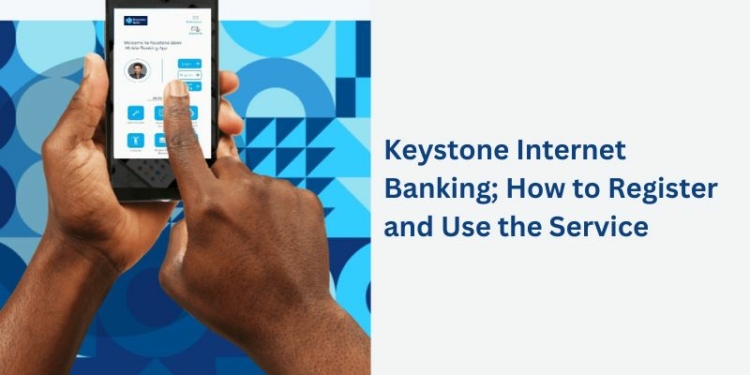
Discussion about this post